Settings
Capabilities
On this page you can read a brief overview of the Line Kit Settings panel.
The Settings panel of Line Kit is where you can configure the effect. It is accessible from the inspector when the Settings file is selected.
Tip. Press Cmd + G on Mac or Ctrl + G on Windows to toggle the settings panel. It is a feature of Line Kit.
All Parameters of Outlines (See tooltips for more info)
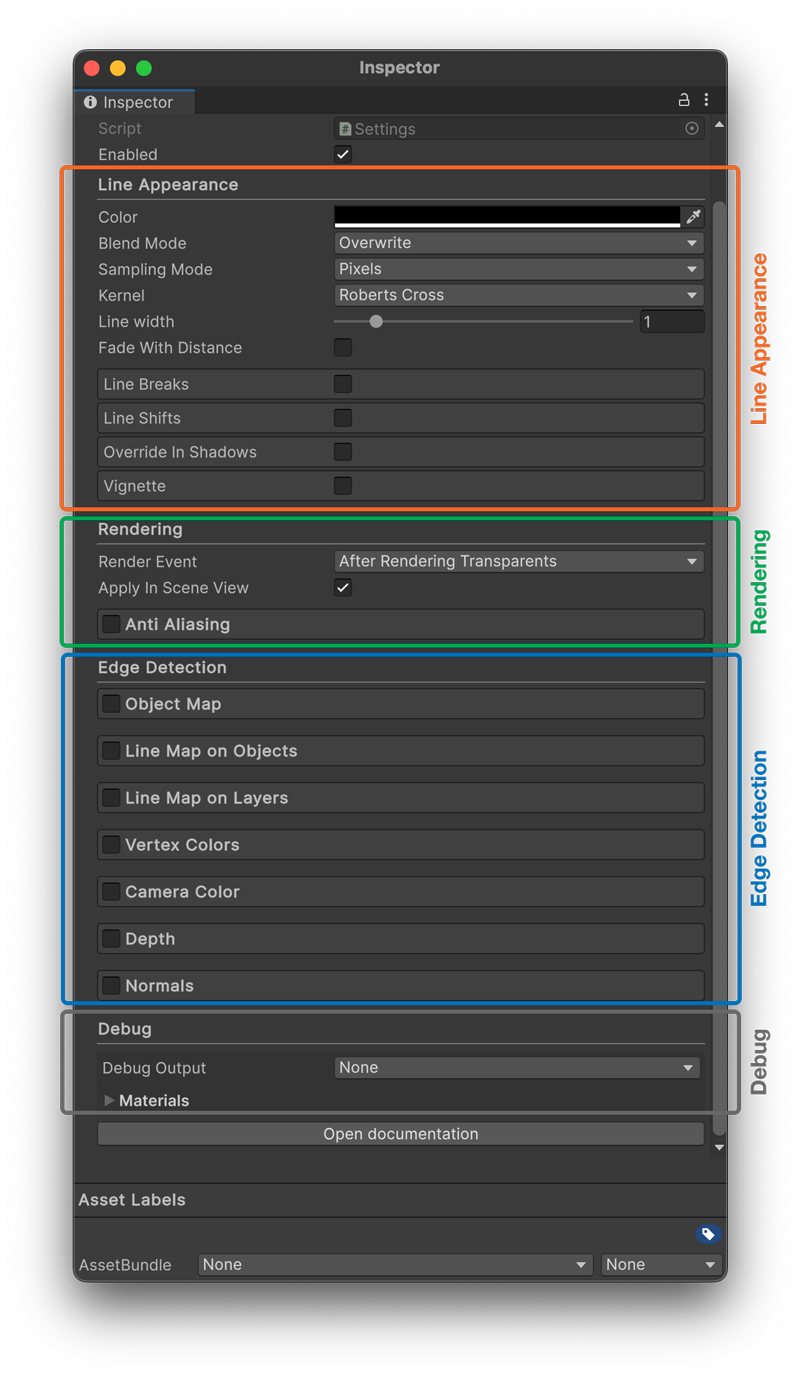
Line Kit Settings Interface, stripped down view
Enabled - Activate or bypass the effect.
Line Appearance
A group of parameters to comtrol the look of the lines.
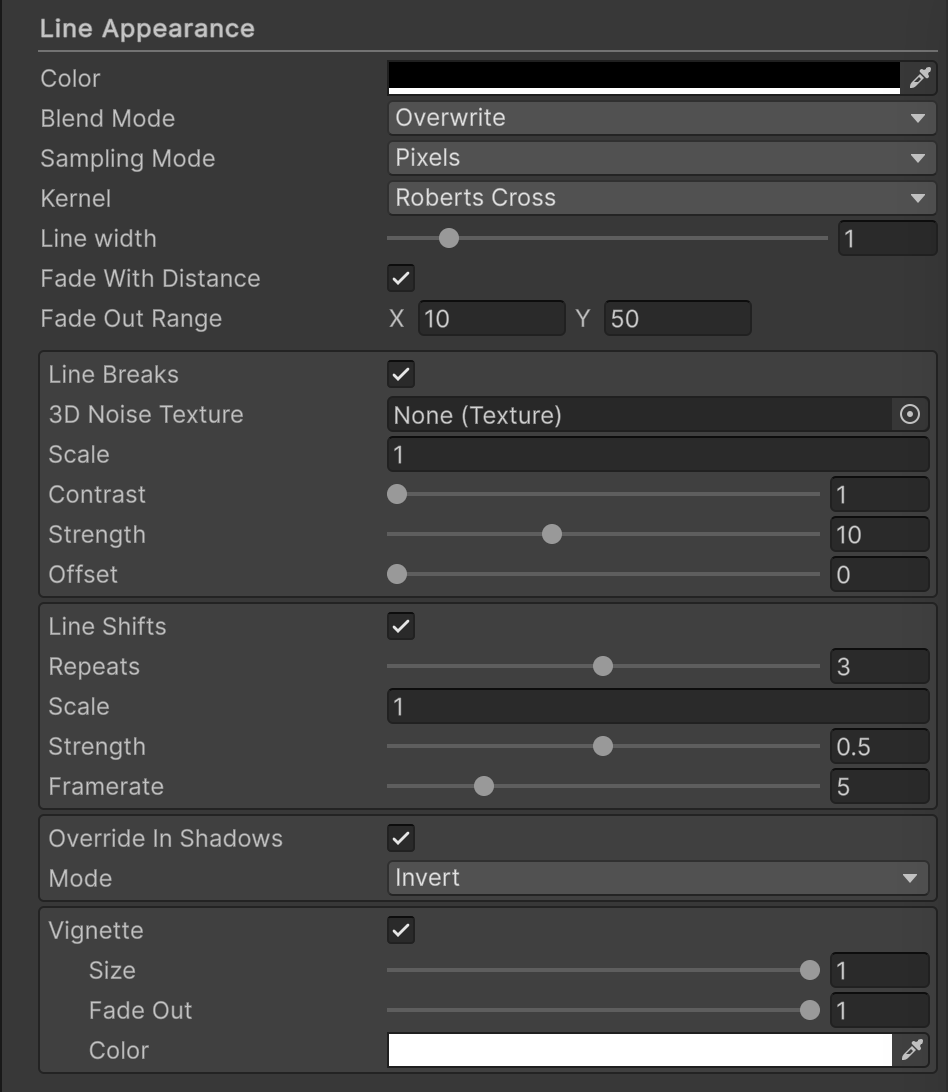
Line Appearance group of parameters
- Color - The color of the lines.
- Blend Mode - The blend mode of the lines. The options are: Overwrite, Add, Multiply, Screen, Overlay.
- Sampling Mode - The sampling mode of the lines. The options are: Pixels and Percentage.
- Kernel - The kernel of the lines. The options are: Roberts Cross and Derivative.
- Line Width - The width of the lines.
- Fade with Distance - If enabled, the lines will become more transparent with distance from the camera. If enabled, the Fade Out Range parameter appears.
- Fade Out Range - The distance from the camera at which at which the outline fades out. X value is the start of the fade out range, the outline is fully opaque up to that distance, Y value is the end of the fade out range, the outline is fully transparent at that distance and beyond. The values are in world units.
-
Line Breaks - If enabled, the outline will have a noise texture. If enabled, the Noise Texture parameter appears. Noise is used in the 60s Demo Scene and Townscape Demo Scene. More info and the parameters description can be found in the Line Breaks chapter on the Noise page.
-
Line Shifts - If enabled, the outline will have multiple displaced copies on top of each other. If enabled, the Line Shifts parameter appears. More info and the parameters description can be found in the Line Shifts chapter on the Noise page.
- Override in Shadows - If enabled, the outline will be able to appear in different color in the shaded area. If enabled, the Mode menu appears.
- Mode - The drop down menu where you can select between Invert and Outline coloring options. The Invert option inverts the color of the outline in the shaded area. The Override option lets you choose the custom color of the outline in the shaded area.
- Vignette - If enabled, the outline will have a vignette. If enabled, the Vignette Texture parameter appears.
- Size - The size of the vignette.
- Fade Out - The fade out of the vignette.
- Color - The color of the vignette.
Rendering
A group of parameters to control the rendering of the effect.
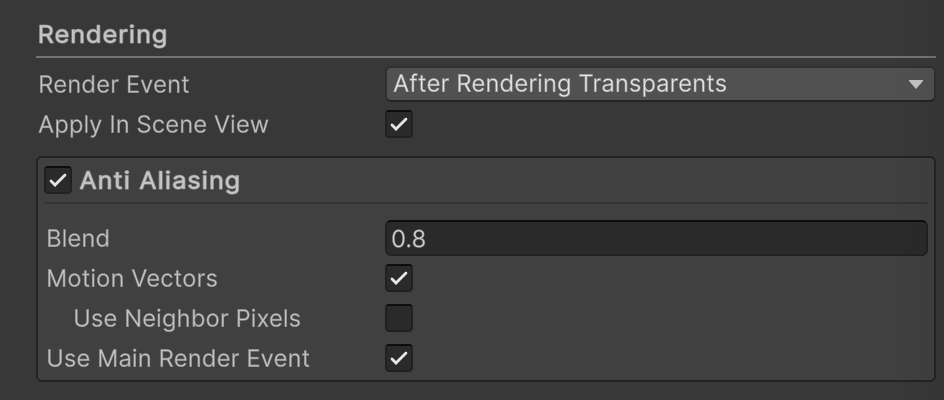
Rendering group of parameters
- Render Event
- Apply in Scene View
- Anti Aliasing Applies smoothing to the lines. This is one of the stronger parts of Line Kit. Countless hours were put into researching how to properly remove flicker of the lines, particularly seen in the thin lines in the distance from the camera. Described on its own page. Please use this link or the one in the main menu.
Many of the well-known games with outlined look have the issue of flickering, Line Kit takes care of this issue.
Edge Detection
A group of parameters to control the edge detection. Each of them is described on its own page. Please use the links in the main menu or the ones listed below.
Debug
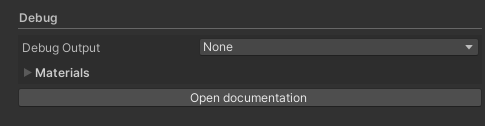
Debug group of parameters
Described on its own page. Please use this link or the one in the main menu.